Learn how to utilize NPS Surveys to receive helpful feedback from learners.
What are NPS surveys?
Net Promoter Score (NPS) surveys are a simple and familiar feedback tool that allow learners to quickly share their views and enable you to readily capture feedback from individuals, highlighting what you’re doing well and identifying any areas for improvement.
Responses are given on a scale of 0 (not very likely) to 10 (very likely). Respondents answering with 6 or lower are detractors, while those answering 9-10 are promoters. Those answering with 7-8 are passives.
With EduMe NPS surveys, you can generate a link to share with your learners, inviting them to complete the survey within their learning dashboard. As surveys are not compulsory, they can either continue and give their response, or opt out and proceed to their learning content.
Please note: NPS surveys are currently only available to web users. If you’re using the EduMe app and would like to find out about using NPS for your workforce, please let us know by getting in touch with your CSM or contact support@edume.com
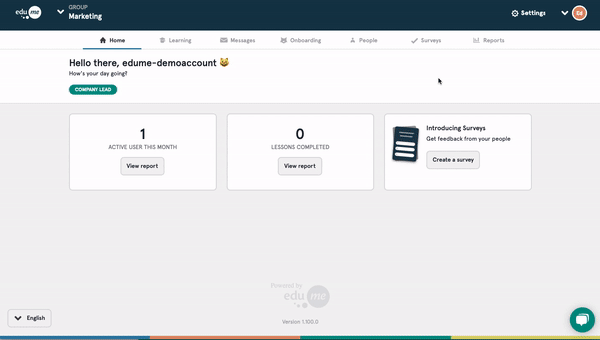
Creating an NPS survey in the EduMe admin panel
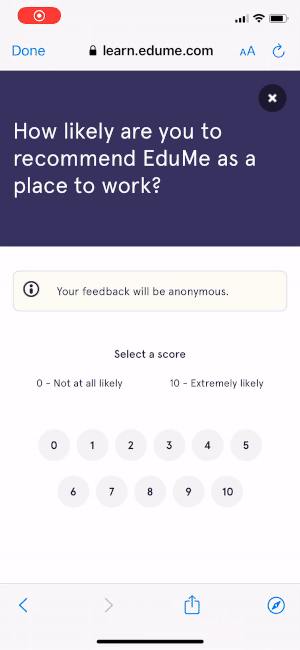
Completing the NPS survey as a learner
How to create an NPS survey
-
Head to the Surveys tab and click + Create a survey
-
Give your survey a name (your learners won’t see this, it’s just for your reference within the survey dashboard), then click Next
-
Select NPS and click Next again
-
Write your question. We’ve pre-filled this section for you, but you can edit the text as needed. Click Next to continue
-
It’s a good idea to ask a follow-up question to gain a better understanding for why your respondent gave their answer. Feel free to edit this text, or use our example copy
-
Click Finish to publish your survey. Once done, you can share the link provided via your preferred communication method
Results and Reporting
While your survey is live, the results will be visible in the Scheduled & active tab of the Survey dashboard. This will provide an overview, showing a live NPS score and the percentages of promoters, passives and detractors.
You can view the detailed report at any time by clicking the pencil icon to the right of the survey box and selecting Download results.
When you’re ready to end the survey, click the pencil icon and select Finish survey. You’ll find it’s moved to the Completed tab where you can download the results.
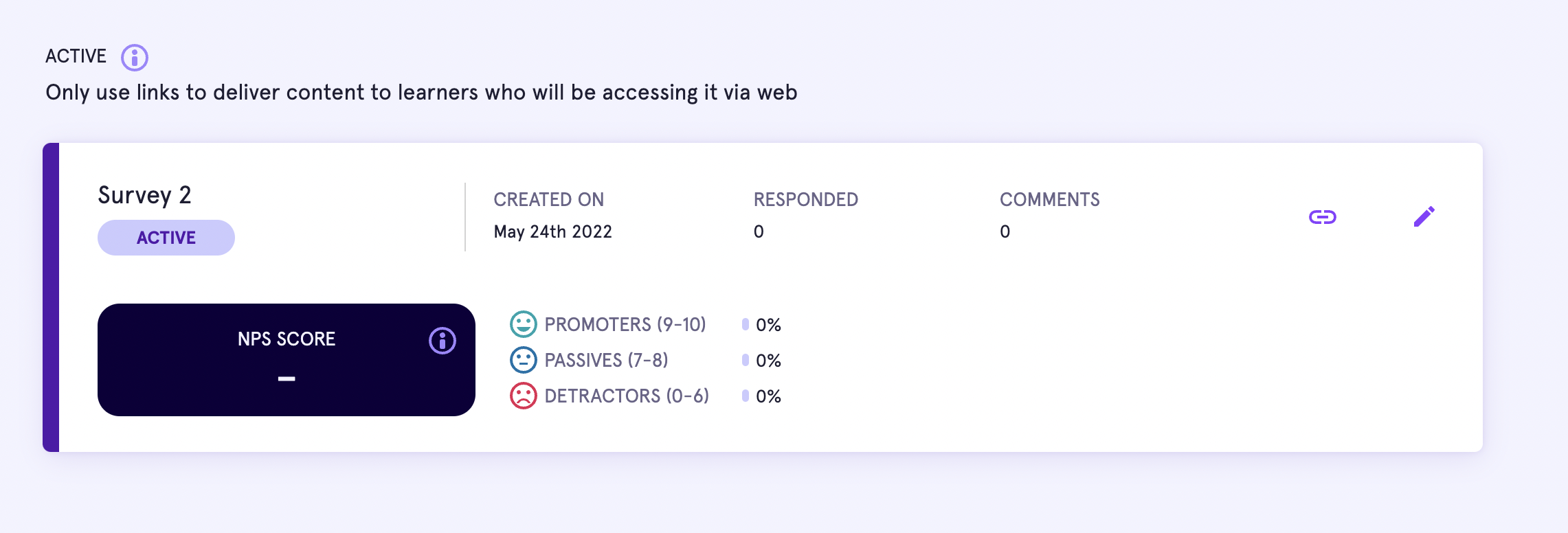
NPS survey report overview, available in the Survey dashboard
FAQs
Q: How is the NPS score calculated?
A: Your NPS score is calculated by subtracting the percentage of detractors from the percentage of promoters. The score ranges from -100 to 100
Q: Where can I find the survey link?
A: You can grab the link at any time by navigating to your survey in the dashboard and clicking Copy link