- Help Center
- Managing Users
- Admin management
How to assign an admin to training?
- Head over to Settings.
- Click on "Edit an admin" or add a new one - your choice.
- You'll see a slideout appear.
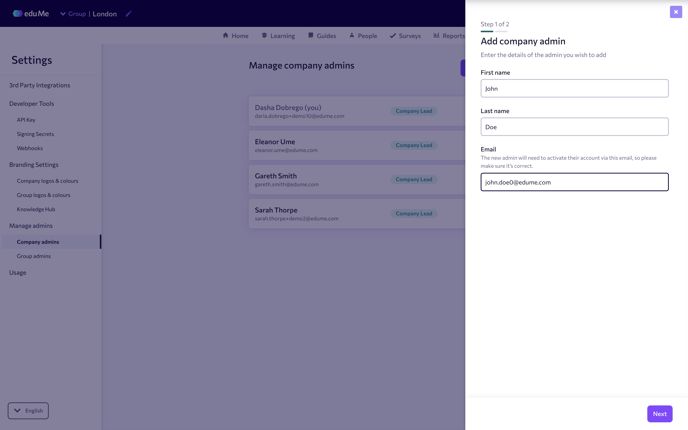
- In step two of the slideout, you'll find the option to pick which learning teams you want this admin to be a part of.
If you don't see this feature, reach out to support or your dedicated customer success manager.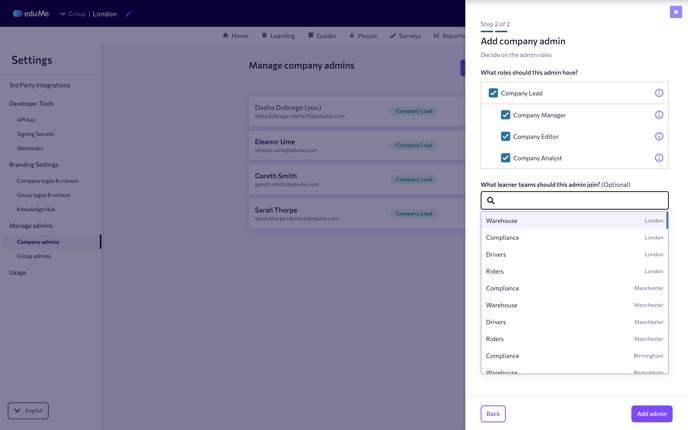
- Simply select the teams from the list.
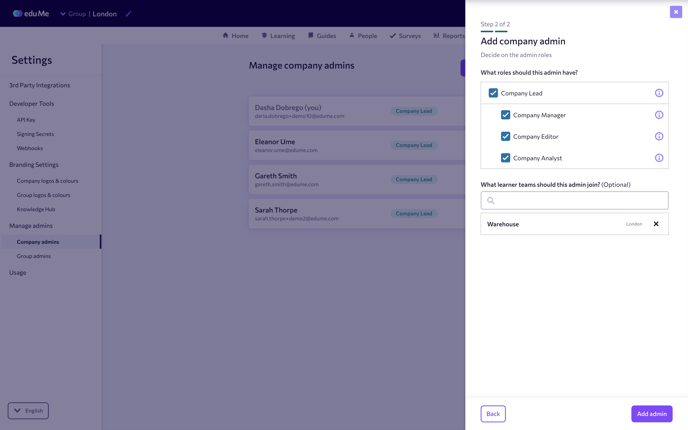
- You'll now find this admin listed in the People section, tagged as an admin.

- Start assigning content to the team and the admin will receive their training via the distribution method that you select for the team.
As a company lead, you have the ability to assign other admins to different groups. Learners will then be able to switch between different groups in their learning dashboard. The group names will be visible to these learners.
Admins are unable to assign themselves to learner groups or training. If you need to assign yourself, ask another admin to add you.