Reports can now be viewed and compared on a company level, making it easier for admins to analyse course data across groups to measure performance
💡 Prerequisites: You are a Company admin
You can now easily review and compare completion rates and performance of individual courses, across all groups, making it easier to visualise important data through date selection and side-by-side comparison of different content for a more comprehensive analysis of key metrics.
- Once you are logged into the admin panel click on Reports (the Courses view will show as the default)
- Scroll down to the Course overview section and click on Compare course data
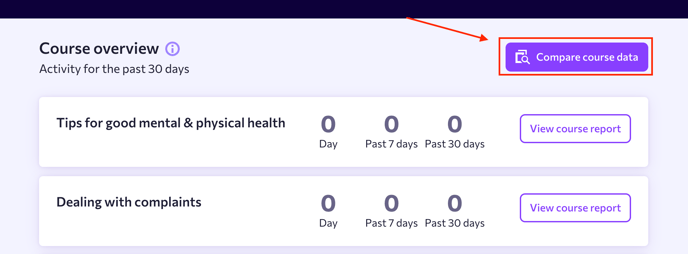
- The date range will default to the last 30 days which can be changed via the date picker
- To start adding courses, select the Group and the course you'd like to compare and click on Add to comparison
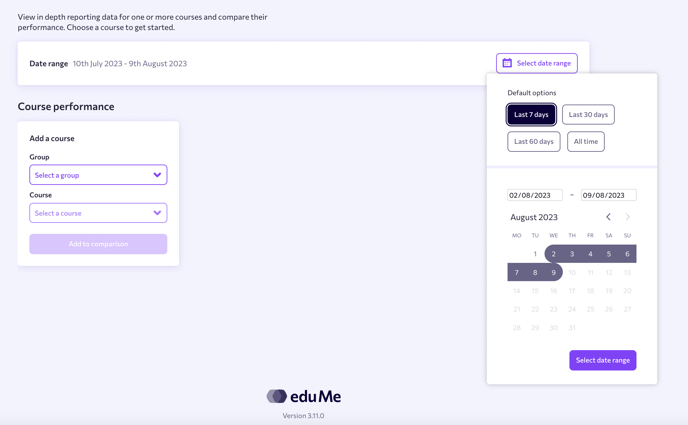
- Once you have selected your courses, you can change or remove them within the respective course column.
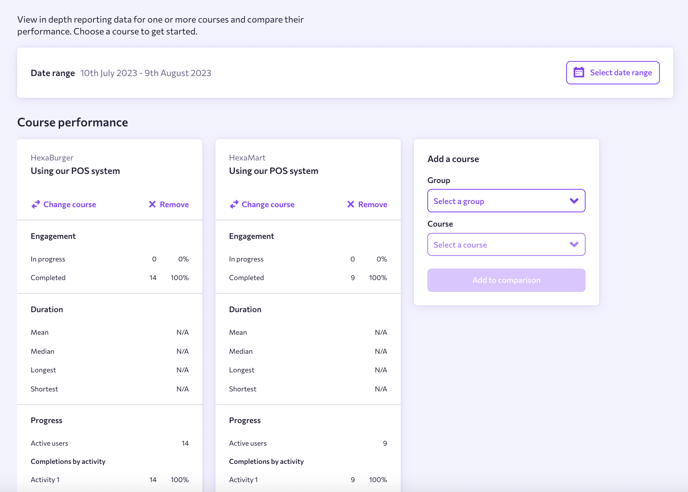
☝️Tip: There is no limitation on how many courses you can add, however the tool will display three at a time before needing to scroll across to view more