One time password (OTP) allows for quick and easy learner authentication via an OTP link or QR codes.
Prerequisites
- Contact support@edume.com to ensure OTP is enabled for your group
- User details must be uploaded within the group OTP is enabled
💡 Links can be sent at a course, guide, or knowledge hub level
For admins
Once OTP has been enable:
- Click on the Learning tab and select the course you would like distribute
- Click on Delivery and ensure you have the training visible to the correct team/s and click on Get one time password links.

- From the right side delivery bar
- click on Copy link if notifying teams via normal distributions channels
- click on Download QR code if distributing from a physical location, eg. employee break room in a retail shop

For learners
- After scanning a QR code or clicking on the OTP link, learners will be prompted to enter a phone number of email address for verification and click Next
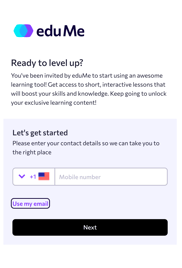
- If a phone number was entered, the learner will receive a text message with the OTP code which will auto populate the field shown in the image below (if the learner opens the initial link on a same device they received SMS at).
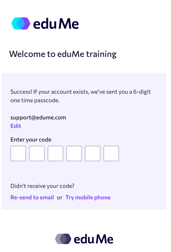
- If the learner entered an email, they will receive an email with their code to enter, as well as a unique passwordless link which takes them straight to the course or Knowledge Hub.
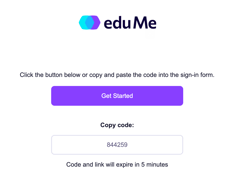
- Once the code is entered, the learner will be taken directly to the desired course or knowledge hub
- Any courses that the learners team is assigned to, will automatically appear without needing further authentication
- The learner will remain logged in, on the same device, unless the log out or they logged in via an incognito browser tab, and can request a new OTP