Build comprehensive lessons by embedding interactive content from external providers.
Adding interactive content to your lessons engages learners and improves knowledge retention. You can share walkthroughs, clickable prototypes, and interactive videos with your learners.
Our Third-party content slide type consists of two parts:
- Intro slide - Allows you to set the context for your learners before the interactive content appears.
- Content slide - Allows you to add third-party content using embedded links
Currently we support content embedding from the following providers:
If you’d like to embed content from a provider we don’t yet support, reach out to your customer success manager.
You can also add hyperlinks to any eduMe course activity.
Procedure
To embed third-party content:
- In an eduMe lesson, add a slide using the + icon in the left panel.
A popup with different slide types appears.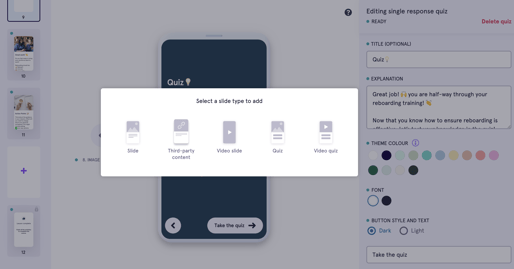
- Select Third-party content.
The Third-party content intro slide opens. - Customize the intro slide with text and content as needed to set the context.
- Select the Third-party content slide.
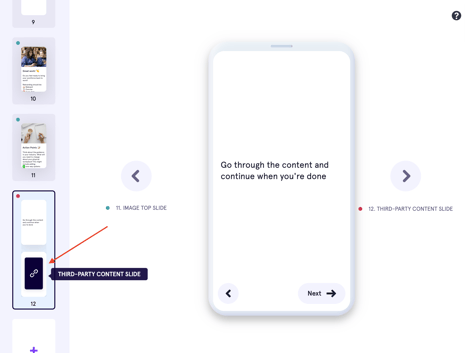
- In the right panel, select the content provider from the dropdown.
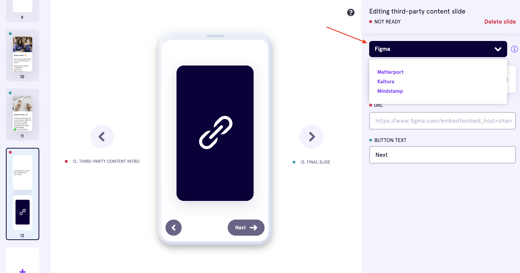
- Enter the content URL and optionally update the button text.
- Select Done on the top panel to finish.
You’ve successfully embedded third-party content in your eduMe lesson.
Related links
Embed a Matterport 3D Model (Matterport)
Embed files and prototypes (Figma)