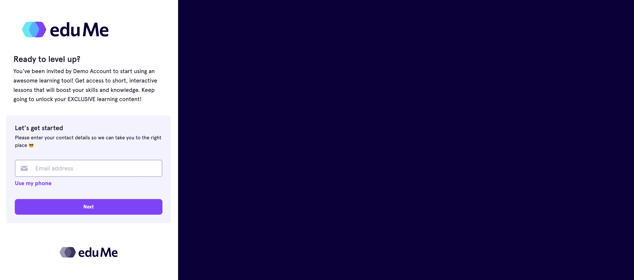Personalise your eduMe account with your brand to make your learning tool instantly recognisable to learners.
What's covered
How to upload company level logos and colours
How to upload group level logos and colours
Where will my branding be visible?
Setting up a landing page for web users
Getting Started
You'll need a few things in order to set up your branding on the eduMe admin panel:
- A high-resolution logo. This should be in both light and dark colours, and ideally in vector format— .svg or .eps files are best, but .jpeg and .png files also work
- Primary brand colours. You'll need HEX code colours for both light and dark backgrounds. We can include up to four brand colours
- You can include up to four brand colours at company level; and
- For group level branding, you can include up to 6 HEX code colours.
How to upload company level logos and colours
💡Admins with Company Lead level permissions are able to update company logos and 4 company colours.
-
Log into the admin panel via admin.edume.com
-
Click on Settings
-
Click on Company logos & colours from the left side navigation bar
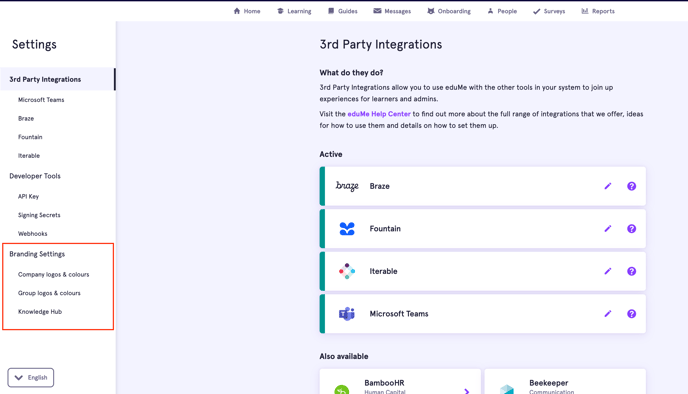
- Add your light and dark background logos accordingly and input your respective HEX code colours or choose a colour using the colour pallet to the right of colour row and Save changes.
Tip: Hover over the question bubble next to the light / dark primary headers to understand where these colours will be visible.
How to upload group level logos and colours
💡Admins with Company Lead or Group Lead level permission are able to update group logos and up to 6 group colours at any time in the Settings section of Admin Panel.
-
Follow steps 1 & 2 above and then click on Group logos & colours from the left side navigation bar
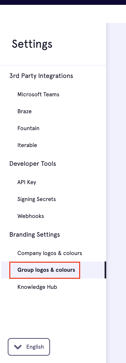
-
Add your light and dark background logos accordingly and input your respective HEX code colours or choose a colour using the colour pallet to the right of colour row and Save changes
☝️ The images you upload will be applied as logos within the admin panel and Knowledge Hubs.
All colours will be added to slide background and Knowledge Hub colour options.
Where will my branding be visible?
Admin panel branding will be reflected in the slideshow creation flow (side colours) and Knowledge Hub customisations set up (including in specific groups)
Note: Group colours add to company colours.
Learners will see this reflected at various points through their learning journey, including their course landing page, Learning Dashboard and in slideshow lessons.
Note: Colours set at group level will override the company settings for the learners view
You'll also see your logo in the top left corner of the admin panel.
Setting up a landing page for web users
Create a fully branded experience for learners accessing Self Sign Up pages with your own copy and imagery.
Landing pages can be customised at a group or team level
To set up a landing page, please send the following to support@edume.com:
- Header copy. Keep this short and focused – we recommend no more than 20 characters
- Main body copy. Give your learners some context with an engaging introduction to the course – we recommend no more than 200 characters
- Image or block colour. This should be landscape and as large as possible (but aim to keep the file size to less than 600KB). We recommend using images with no text. Alternatively, we can use a block colour here; just provide us with the HEX code to set this up