Structure your account by creating groups and break down your learning content by market, language* or area of business.
*If you would like to set up languages on a group level, please contact your dedicated Customer Success Manager, or email support@edume.com.
What's covered
Note! You will need Company Lead admin access to manage groups
How to add a group
- From the Home page of the admin panel, click the GROUP drop-down menu in the top left corner
- Click + Add a group. Scroll down to the bottom of the menu if you don't see this
- Enter your new group name and click Create group
Your new group will appear at the top of the groups list.
Take a look at the video below to see how to search for groups and add a new group
How to change a group name
- Select the group you'd like to edit from the drop-down menu in the top left corner
- Click on the pencil icon to the right of the group name and edit as desired
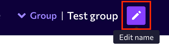
- Once you have made your changes, click on the check icon to save
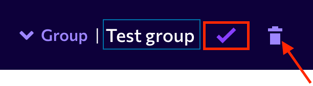
How to delete a group
⚠️ Once a group has been deleted, it cannot be recovered!
- Follow steps 1 and 2 above
- Click on the Trash can icon to delete the group (image in step 3)