Simplify user management and automate assignment to make delivering relevant content faster and easier.
What's covered?
Prerequisites
In order to use Smart Teams, you must have a method for bringing your user data into eduMe. This can be done via an integration with your HRIS or Active Directory, or via Tags API.
What are Smart Teams?
Smart Teams allow you to automate and personalise content assignment with simple rule-based segmentation.
By combining tags (demographic attributes that identify users such as employment status, location or job role) and events (actions that learners take in the eduMe platform), you can build dynamic teams where learners are automatically added or removed based on whether or not they meet the criteria you set.
This allows you to more easily ensure that learners receive content that's relevant to them while reducing manual effort.
Tags
Tags are user attributes that are brought into eduMe from an external system, whether via your HRIS or Active Directory platform, or via our Tags API.
You can define which tags you'd like to bring into eduMe in order to identify and segment your learners, based on the data your have available in your systems. For example, you may wish to segment learners based on their job role, their work location or the language they speak.
eduMe events
eduMe events allow you to target learners based on actions they've taken in eduMe.
- Completed course – a user is added to the team once they have completed the named course
Setting a time delay
The time delay function brings even more automation to Smart Teams by allowing you to define how much time should pass between a user undertaking an action and being added to the team.
Here are a few ways you can use this feature:
Automatically send refresher training
Context: Once a learner has completed a course, they are sent a refresher course 6 months later
Useful for:
- Maintaining Health & Safety practices
- Ensuring up-to-date product knowledge
Stagger onboarding training
Context: Avoid overwhelming new hires with too much information in one go and drip feed relevant content over a set period of time
Useful for:
- Onboarding new starters
How to create a Smart Team
Smart Teams are created in the People tab. To create a new Smart Team:
- In the People tab, click Create a team and select Smart Team. Then click Next
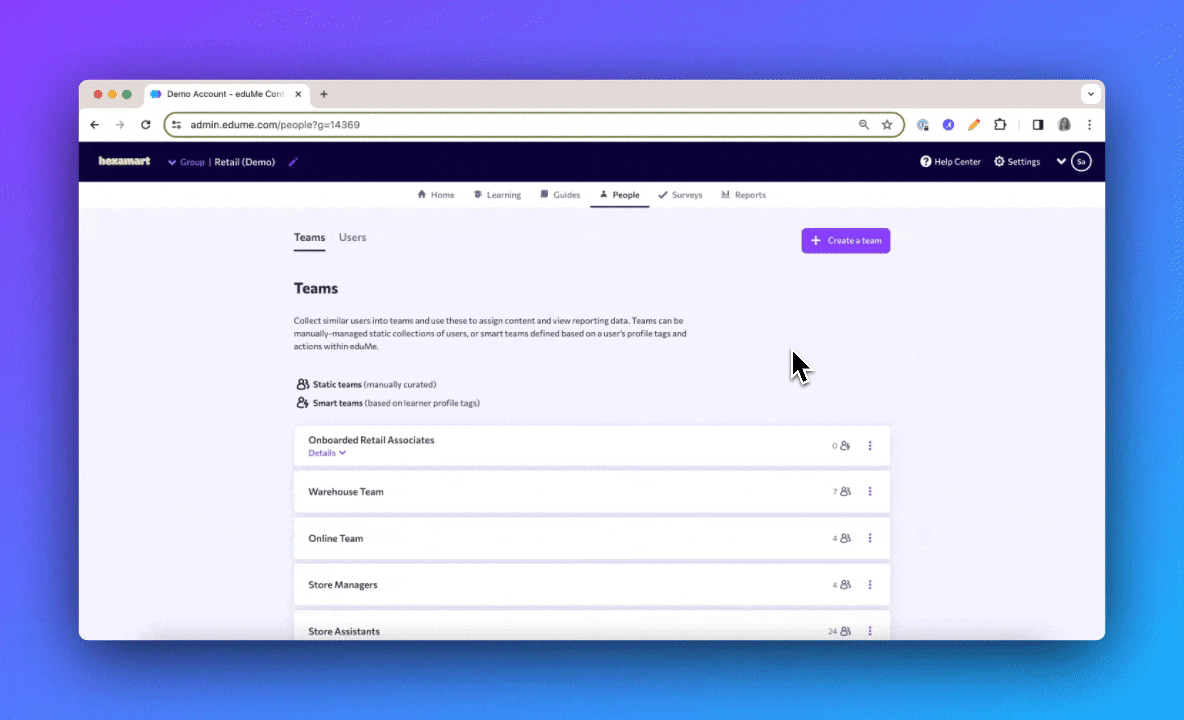
- Smart Teams are made up of one or multiple rules. There are two rule types: tags and events
- Tags are user attributes pulled in from your system of record e.g. job title, location, language
- eduMe events are actions that users have taken in eduMe e.g. course completion
- Smart Teams are built using AND/OR logic. This means that when adding multiple rules to a team, you can specify whether users need to meet all or only some of the rules you set
- AND – Users must meet the conditions of all the rules
- OR – Users must meet the conditions of at least one of the rules
- Once you've selected your rule type, click into the search box and find the tag or event you'd like to build a rule
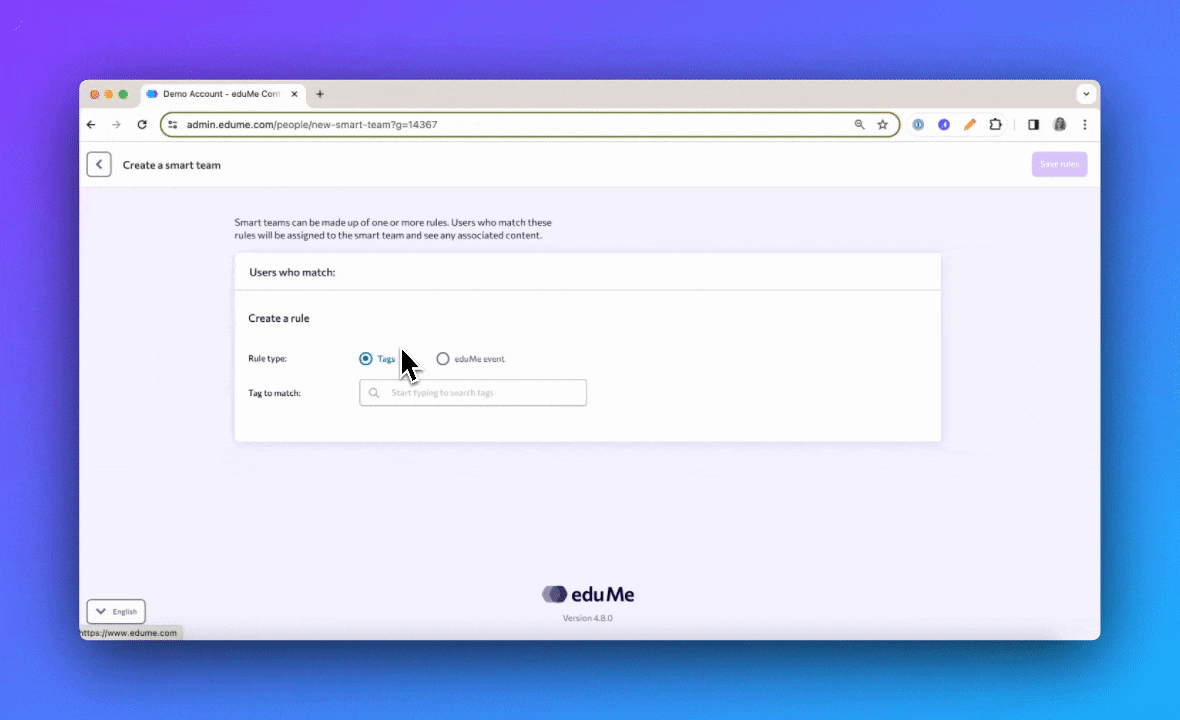
- When adding an eduMe event, you can set a time delay to specify how long after an event taking place the user should be added to the team
- Select the 'rule type' eduMe event and select your event and associated attribute (e.g. Completed course: Warehouse Health & Safety)
- For no time delay, select 'add to team' Immediately
- To include a time delay, select 'add to team' After elapsed time. You can choose a delay of days, weeks or months and specify the number
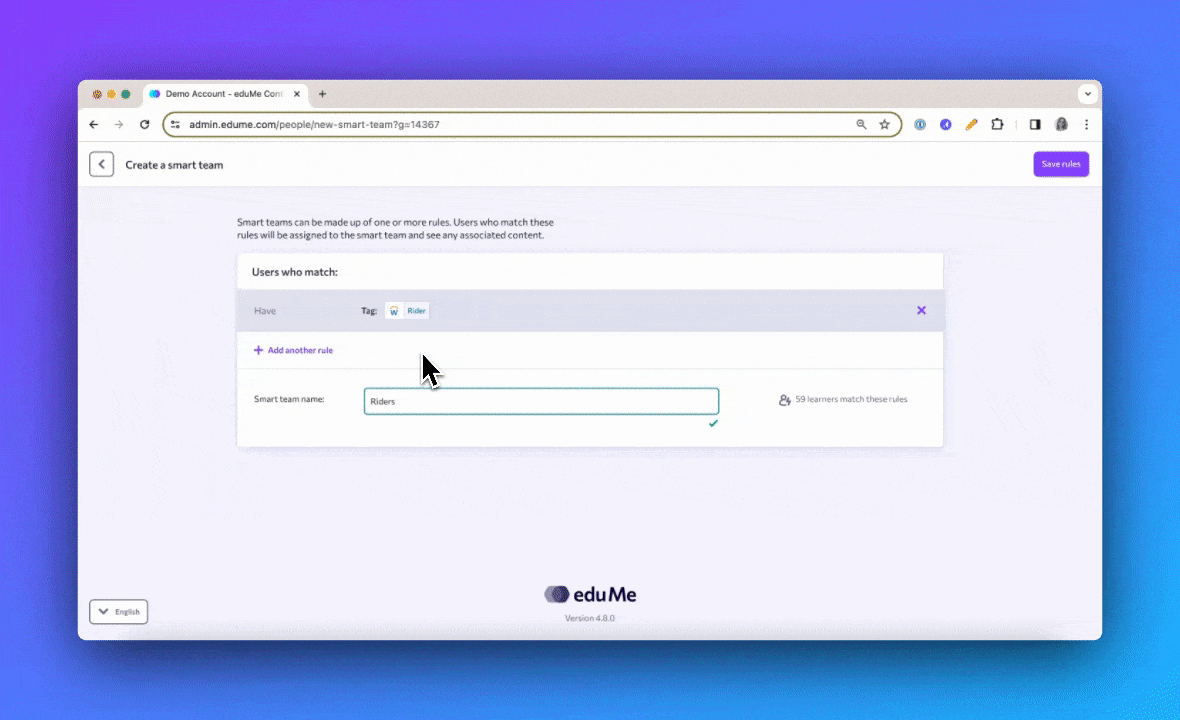
- To remove a rule, click the X to the right of the Smart Team builder box
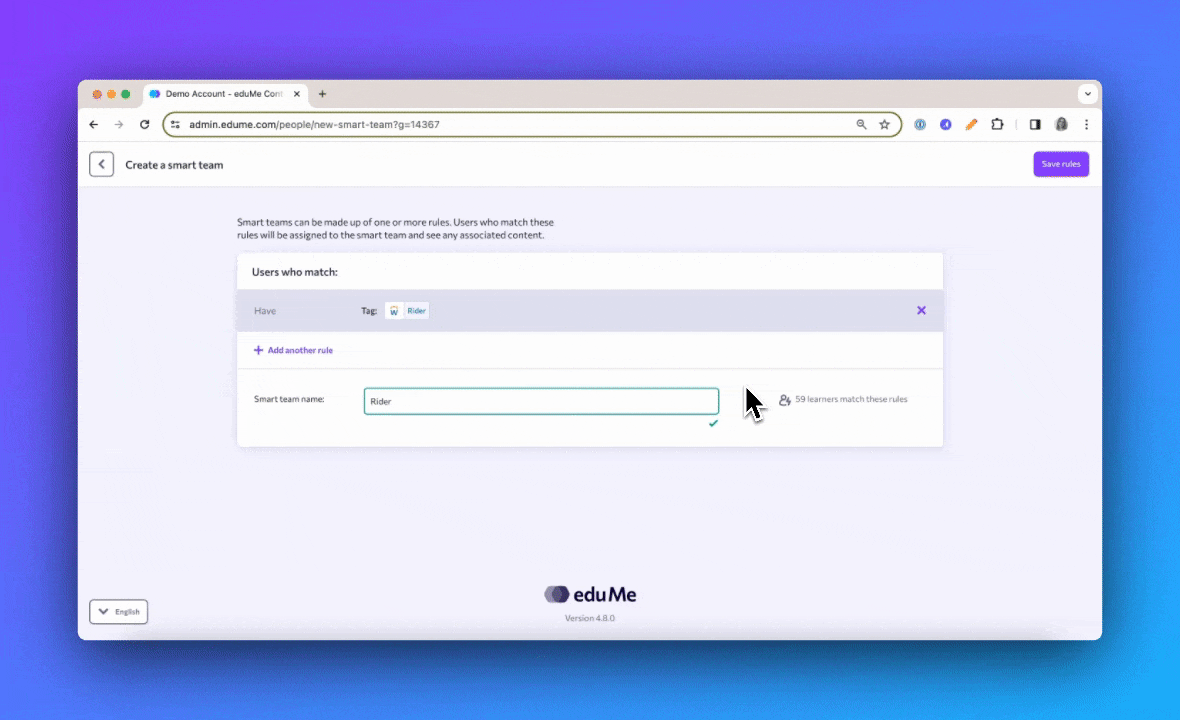
- Your Smart Team name will update automatically as you add new rules. To change the name of your Smart Team, scroll to the bottom of the Smart Team builder box and update the name
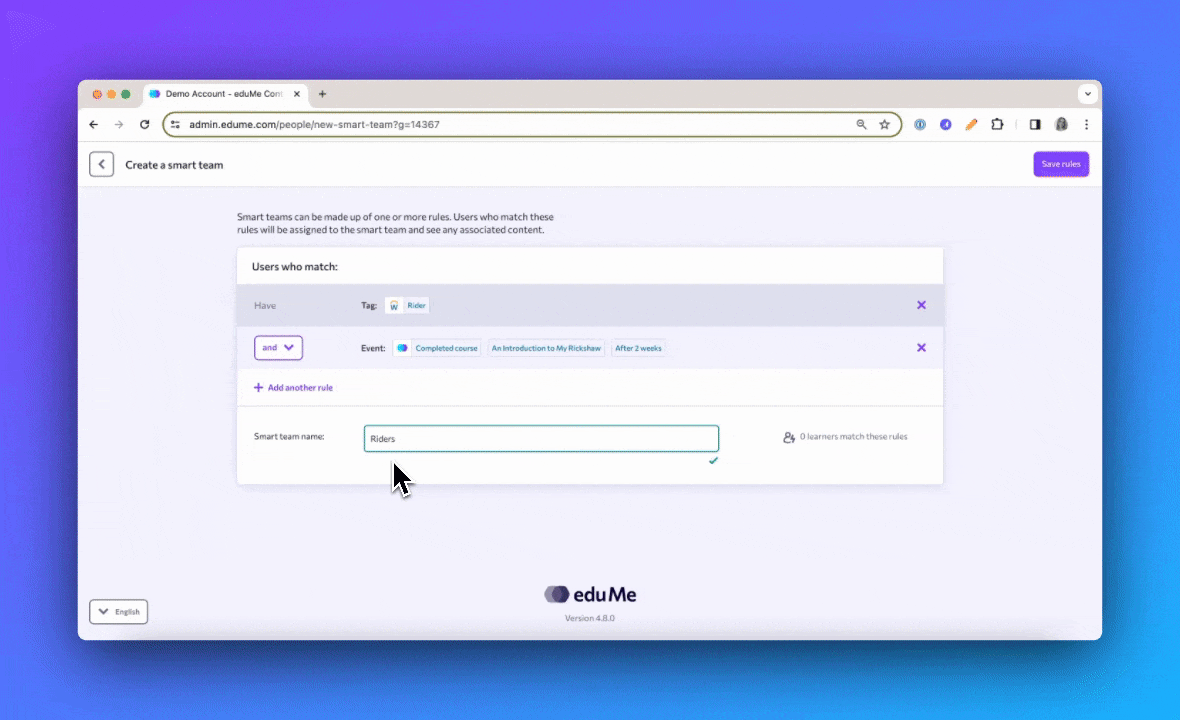
- Once you have added all the rules you wish to include, click Save rules
Your Smart Teams can be accessed any time in the People tab under the Teams sub-tab. You can view the rules of a Smart Team by clicking the Details drop-down under the team name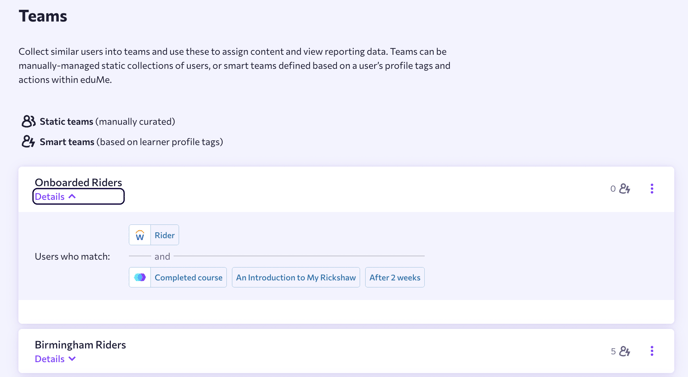
FAQ
Q: How do I edit the rules of my Smart Team?
A: It's not possible to edit the rules of a Smart Team once it has been created