Surveys provide a way for you to engage with your workforce and gain valuable insights and feedback from your team members.
What's Covered
To access this feature, head to Surveys in the admin panel navigation.

Creating a Survey
-
Click Create a survey
-
Give survey a name. Click in the box that says Survey name
-
Write the name and click Next. Users won’t see this so we recommend making this meaningful, you can even include the teams you’re sending the survey to.
-
Choose survey type. Select the survey type
-
Like/dislike
-
Add question. Click in the Question box and type your question
-
Click Next
-
-
Multiple choice
-
Add question. Click in the Question box and type your question
-
Choose between 2 Options, 3 Options and 4 Options
-
Click in the Answer boxes under each options and type your answers
-
Click Next
-
-
-
Choose teams you want to send this survey to. Select team(s) and click Finish.
Once you click finish the survey will be instantly sent to the assigned team(s). Surveys can’t be edited once they’re sent so make sure you careful review the details before you finish.
Finishing a Survey
-
Go to the Scheduled & active tab
-
Click the Edit button next to the survey
-
Select Finish survey
You’ll find all active surveys in the Scheduled & active tab and all finished surveys in the Completed tab. You’ll see an overview of either the date the survey was Sent or Completed, the number of users the survey was Sent To, and the number who have Responded.
Scheduled & active
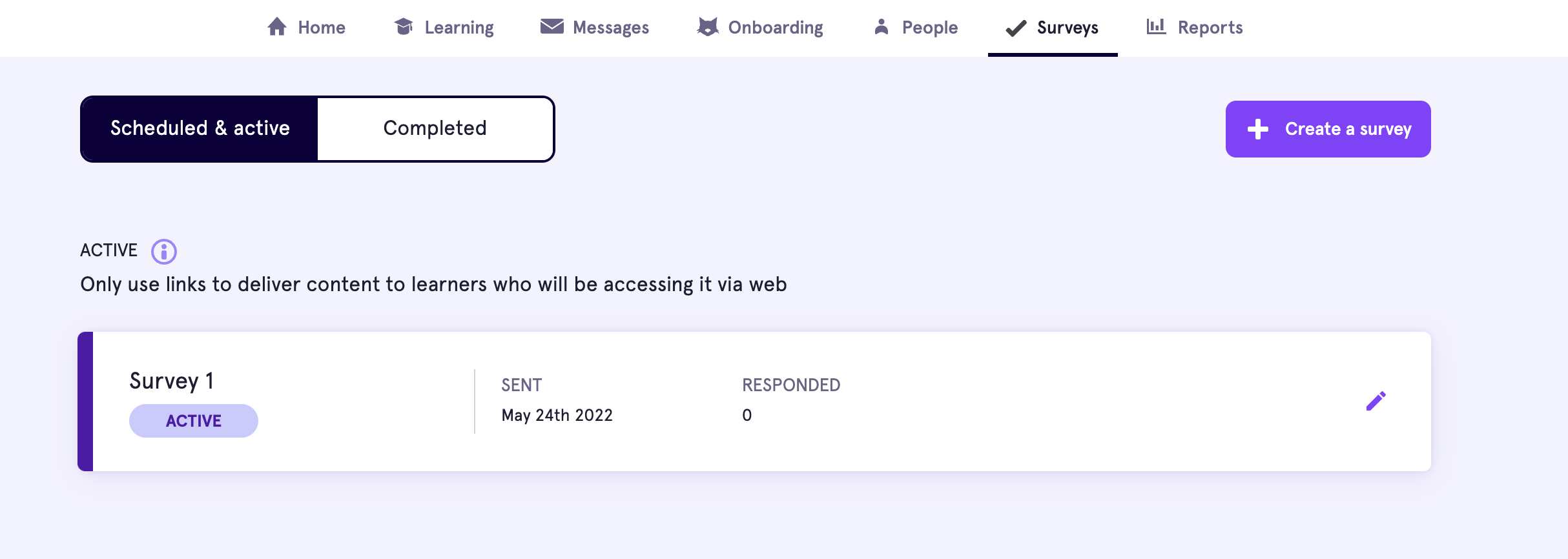
Completed
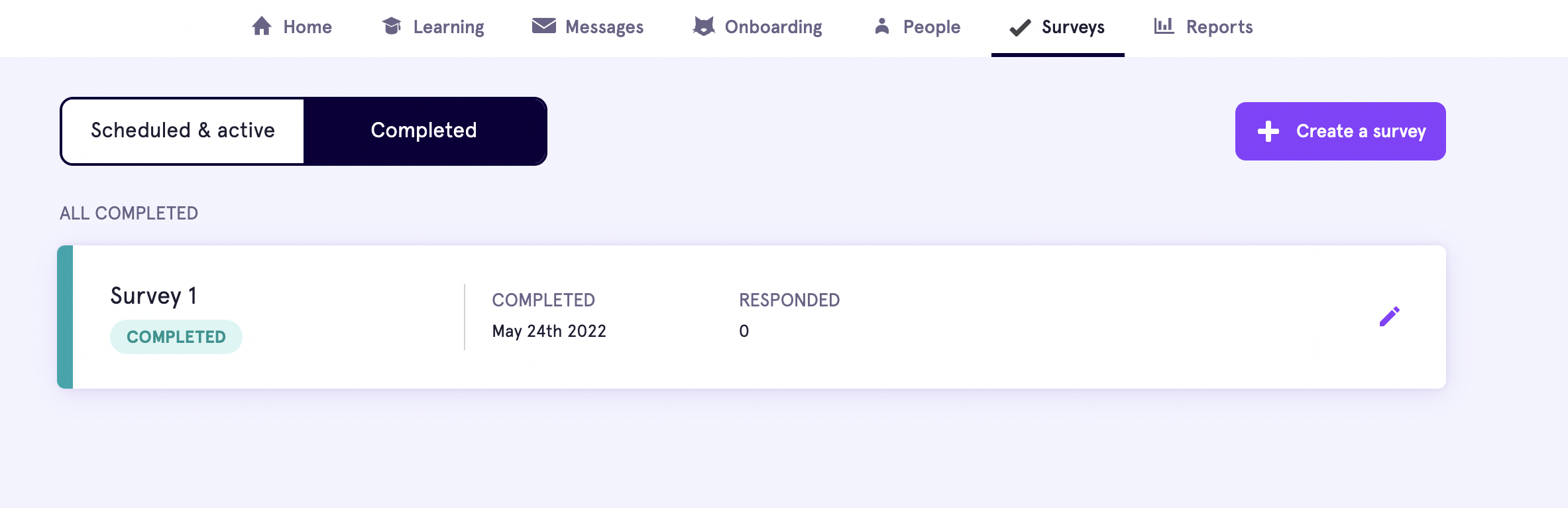
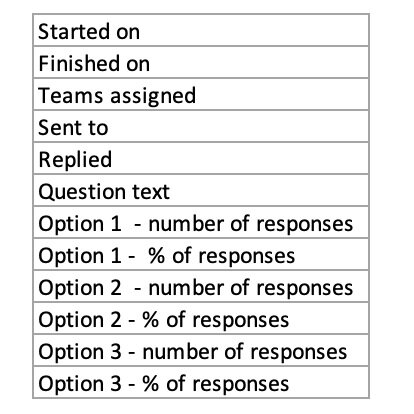
You will find two options for like/dislike surveys and up to four options for multiple choice surveys depending on the number of options chosen.
Deleting a survey
You can delete surveys that are both Scheduled & active and Completed surveys.
-
Click the Edit button
-
Delete
Please note: this is a permanent action, once deleted you won’t be able to retrieve the survey or access results.