Create a scored assessment using the eduMe assessments feature to test your learners’ knowledge.
Setting a minimum score
If you need to make sure your learners have reached a certain level of understanding before progressing, you can set a minimum score. This can either be set in eduMe or Fountain depending on your preferred outcome:
Outcome 1: Allow learners to retake the assessment until they reach the minimum score.
This is set in eduMe.
Procedure:
- In your eduMe admin panel, head to the course you’d like to edit and open the assessment.
- Select the final slide (Results slide).
- Toggle the ‘Has minimum score’ option on. You can set a minimum score between 0 to 100 and include your own pass or fail message.
- Select Done to save.
- In Fountain, make sure the Partner status is set to Completed.
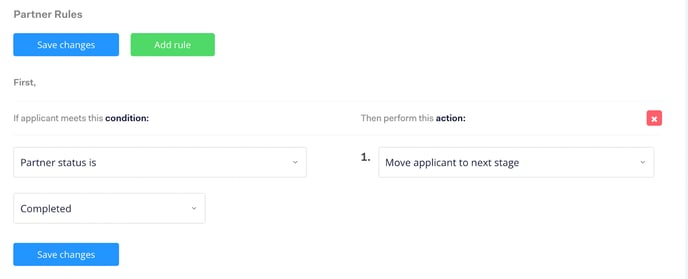
Outcome 2: Exclude learners who don’t reach the minimum score from your selection criteria.
This is set in Fountain.
Procedure:
- In your eduMe admin panel, create a separate course with a standalone assessment.
- Ensure that a minimum score is not set in eduMe.
- Add your assessment as a new Partner stage in your Fountain flow after the initial eduMe course.
- Set rules for your assessment Partner stage to create minimum score behavior. For example you can set:
-1.png?width=688&height=360&name=image%20(1)-1.png)
Need help setting up your integration? Your eduMe and Fountain customer success managers are on hand to help, or get in touch with our support teams at support@edume.com or support@fountain.com.