In-course surveys provide a great way to gather instant feedback from your learners and find out what they think about their course.
When creating In-course Surveys you must first Add a Course.
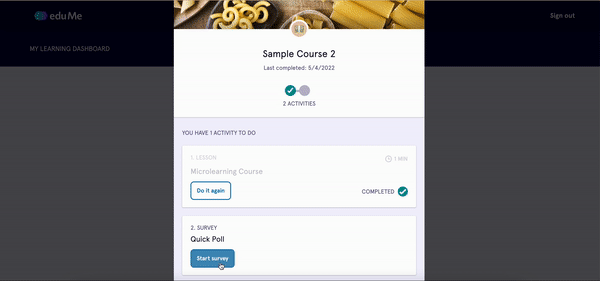
How to add an In-course Survey
-
Click the Add new activity button (or if this is the first activity in the course, click the Create an activity button)
-
Select Survey
-
Give your survey a title (your learners won’t see this, it’s just for your reference)
-
You can choose from a Like/dislike and Multiple choice survey
-
Like/dislike - a simple thumbs up/thumbs down format
-
Multiple choice - select from 2, 3 or 4 response options
-
-
Add your question. If creating a Multiple choice survey, select how many response options to include and write your answers beneath each option
-
Select whether you’d like to include a free text follow-up question. If Yes, please provide your follow-up question. If No, simply select No and then Finish
Previewing & Deleting In-course Surveys
-
Please note: once a survey is finished it cannot be edited
-
You can preview in-course surveys by clicking View survey
-
To delete an in-course survey, click on the three dots at the top right of the activity and click Delete survey
FAQs
Q. Where can I view the results of in-course surveys?
A. In-course survey results can be viewed along with other course completion data in the Reports tab of the admin panel.