The Braze and eduMe integration allows you to deliver relevant, contextual training content to your workforce via Braze’s Connected Content
What's covered?
Create your Connected Content call
What is Connected Content?
Braze's Connected Content feature allows you to insert any information accessible via API directly into campaigns sent to your user base. By pulling content from eduMe's publicly accessible APIs, you can strategically deliver eduMe content to your users in real-time.
Prerequisites
To get started with Braze and eduMe, you’ll need the following information:
| Requirement | Description |
| eduMe API key | Use the eduMe API key when setting up your Braze Connected Content call. |
| API base URL | Refer to Braze documentation for more details. |
| eduMe Content Link | Refer to table below |
| eduMe group and content IDs | Refer to the Finding Content and People IDs article for more details. |
eduMe content link requirements:
| Content Type | eduMe Content Link |
| Get A Course Link | /braze/getCourseLink?courseId={courseId}&teamId={teamId}&externalUserId={externalUserId} |
| Get A Lesson Link | /braze/getLessonLink?lessonId={lessonId}&teamId={teamId}&externalUserId={externalUserId} |
| Get A Guide Link | /braze/getGuideLink?guideId={guideId}&teamId={teamId}&externalUserId={externalUserId} |
| Get A Knowledge Hub Link | /braze/getKnowledgeHubLink?knowledgeHubId={knowledgeHubId}&groupId={groupId}&externalUserId={externalUserId} |
| Get A Survey Link | /braze/getSurveyLink?surveyId={surveyId}&groupId={groupId}&externalUserId={externalUserId} |
Create your Connected Content call
To give a user access to a course, lesson, or eNPS survey, and to track their progress against your internal user ID in eduMe, follow the API call shown in this example:
Welcome to my Rickshaw App platform.
Please access your onboarding course at:
{% connected_content
https://connect.edume.com/braze/EDUME-CONTENT-LINK-AND-CONTENT-ID&teamId=5681&braze.externalId={{${driver_id}}}
:headers {
"X-Api-Key": "YOUR-EDUME-API-KEY"
}
%}
-
Replace YOUR-EDUME-API-KEY with your eduMe API key found in the eduMe admin panel
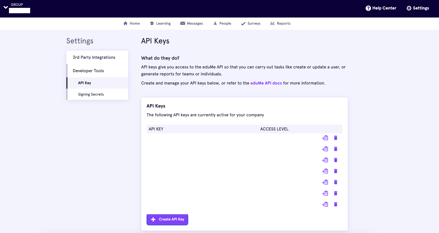
- Replace the EDUME-CONTENT-LINK-AND-CONTENT-ID with the corresponding content link string and module, lesson, or survey identifier. These are IDs that you'd have gathered as a prerequisite.
-
Replace teamId with the relevant eduMe teamId. Users who arrive at eduMe through this link will be added to an eduMe team or group of your choosing.
- Include an appropriate field to map the braze.externalId field to. The above example uses the driver_id, though your field will likely be different. This ID will be available in eduMe reports, allowing you to correlate them with your systems.
- Lastly, customise and test your message as needed. We recommend you send at least one test message, access the eduMe content, complete the lesson or course, and verify the eduMe analytics are being recorded.
💡An eduMe API key would have this format:
xxxxxxxx-xxxx-xxxx-xxxx-xxxxxxxxxxxx
- example API key: 1234abcd-efg5-6hij-klm7-8910nopqr123
Completion Events
If you would like to send completion events from eduMe to Braze, please follow the steps in this article to set this up.