For any quiz, add scenario videos to provide an interactive learning opportunity.
Scenario videos simulate a real-world situation where a learner’s decisions play out before them. Watching the consequences that certain choices could have helps learners retain knowledge effectively. This encourages critical thinking about the impact each reaction or behavior can have in the workplace.
The learner can see the video once they’ve selected an answer for the quiz. After watching the video, the learner can go back to the question and choose a different option, in case they chose the incorrect one.
Prerequisites
You have created a quiz/video quiz.
Note: This feature is currently available only for the web application.
Procedure
-
Navigate to the quiz you’ve created.
-
Select Add some feedback? below the option you want to add the video for.
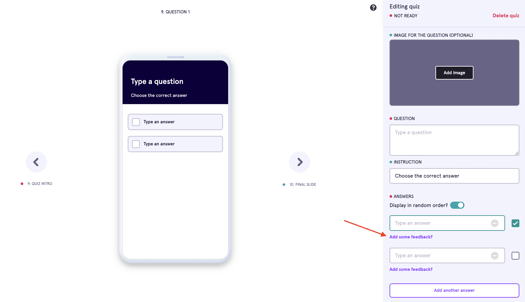
-
Choose the Video & text option.
-
You can choose to optionally add a video title.
-
Select Upload video and add the required video. You can choose to upload a video from your local drive or embed the link of a video from YouTube.
For information on best practices, refer to the Scenario Video Recommendations topic in the Related Articles section.
You’ve successfully added scenario video to help your learners with feedback.