What's covered?
Create a course
Your learning content in eduMe will be organised into courses. Courses cover individual subjects, for example 'Onboarding', 'Customer Service Skills' or 'Health and Safety 101'.
- If this is your first course, click the Create a course button in the middle of your screen or click on the Create drop down in the top right and select Course
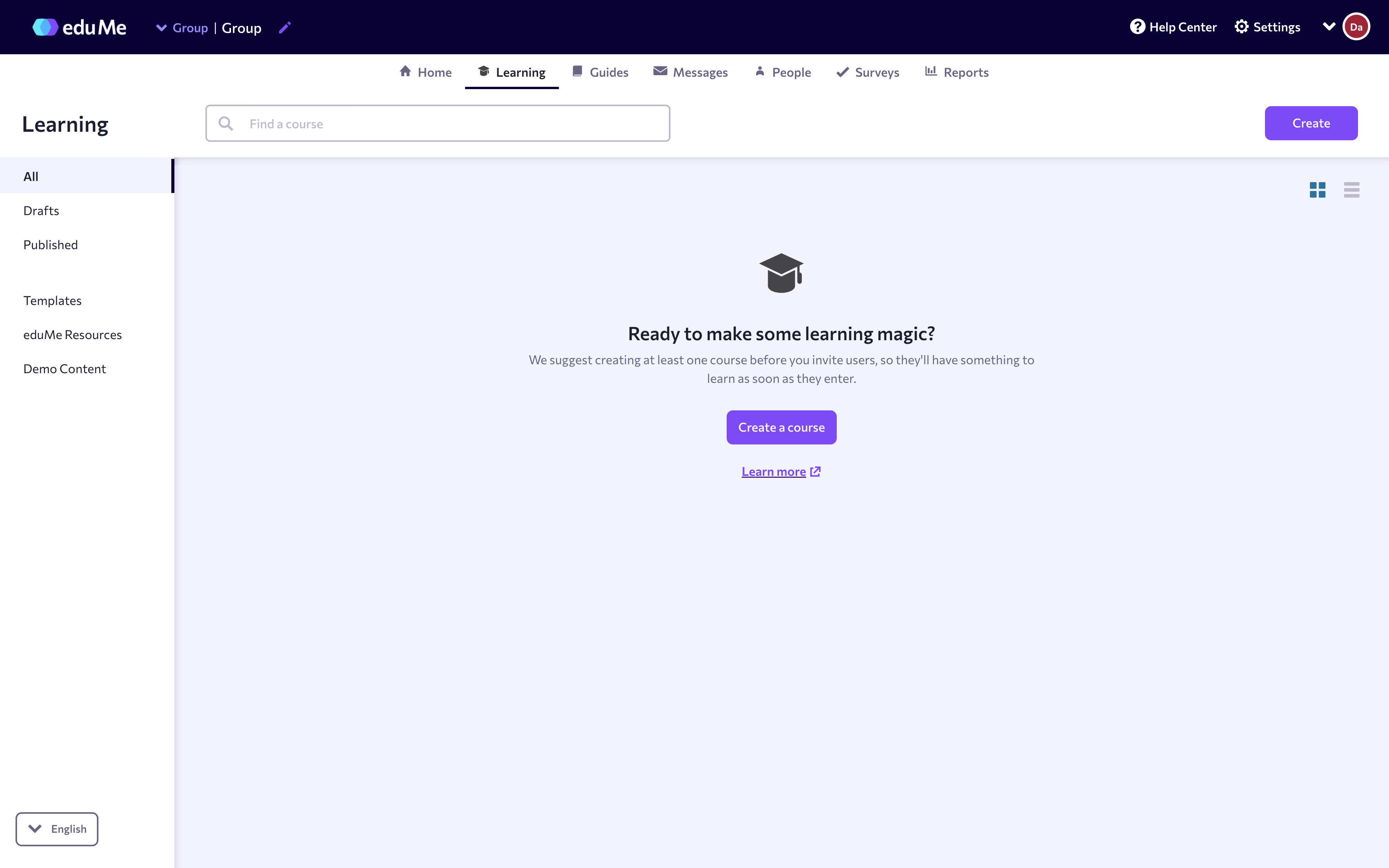
- Customise course title, image, icon, and colour
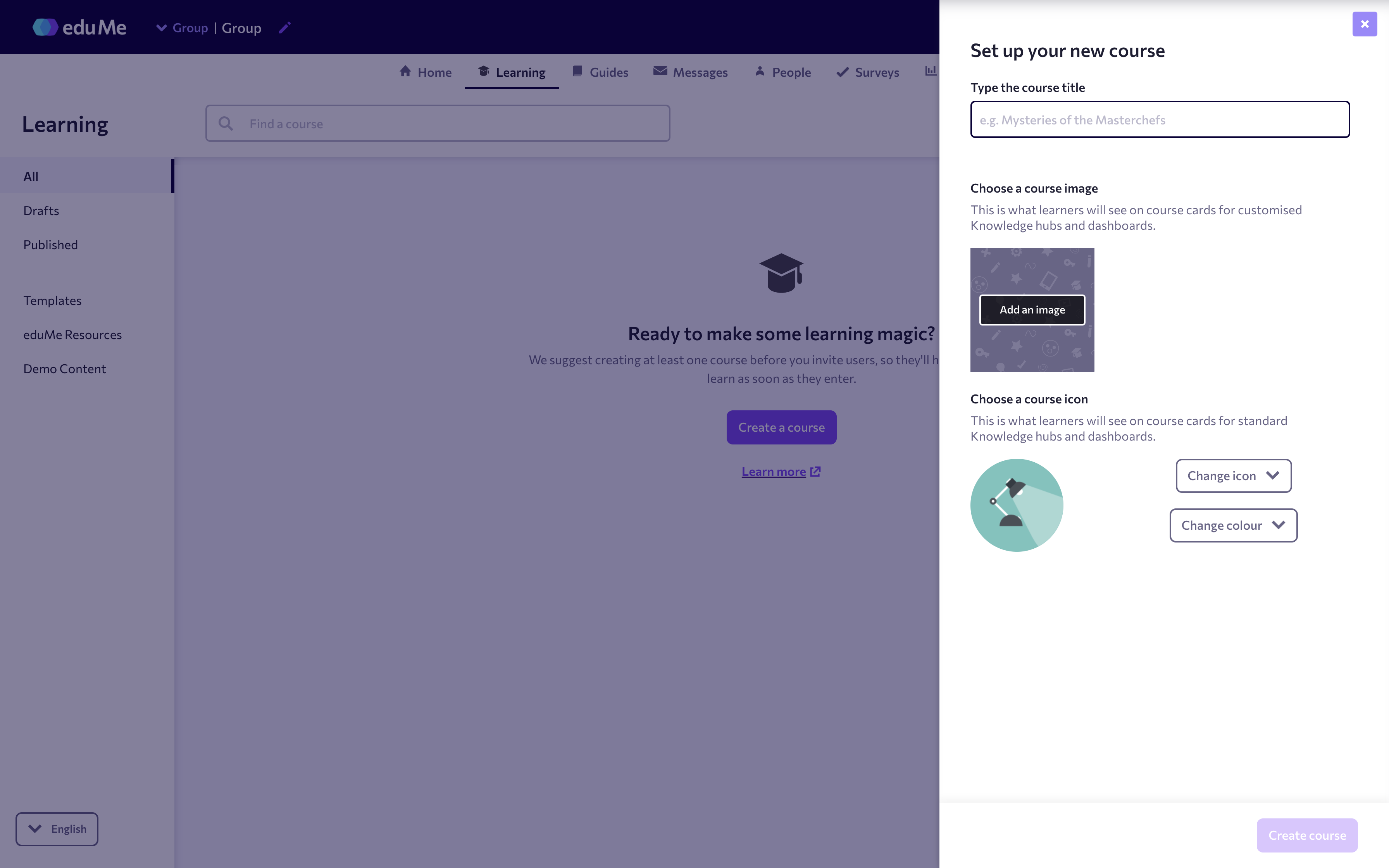
- Click Create course. You will see your course screen.

Create an AI-generated lesson
- If this is the first activity you’ve created in the course, click Create an activity then select Lesson
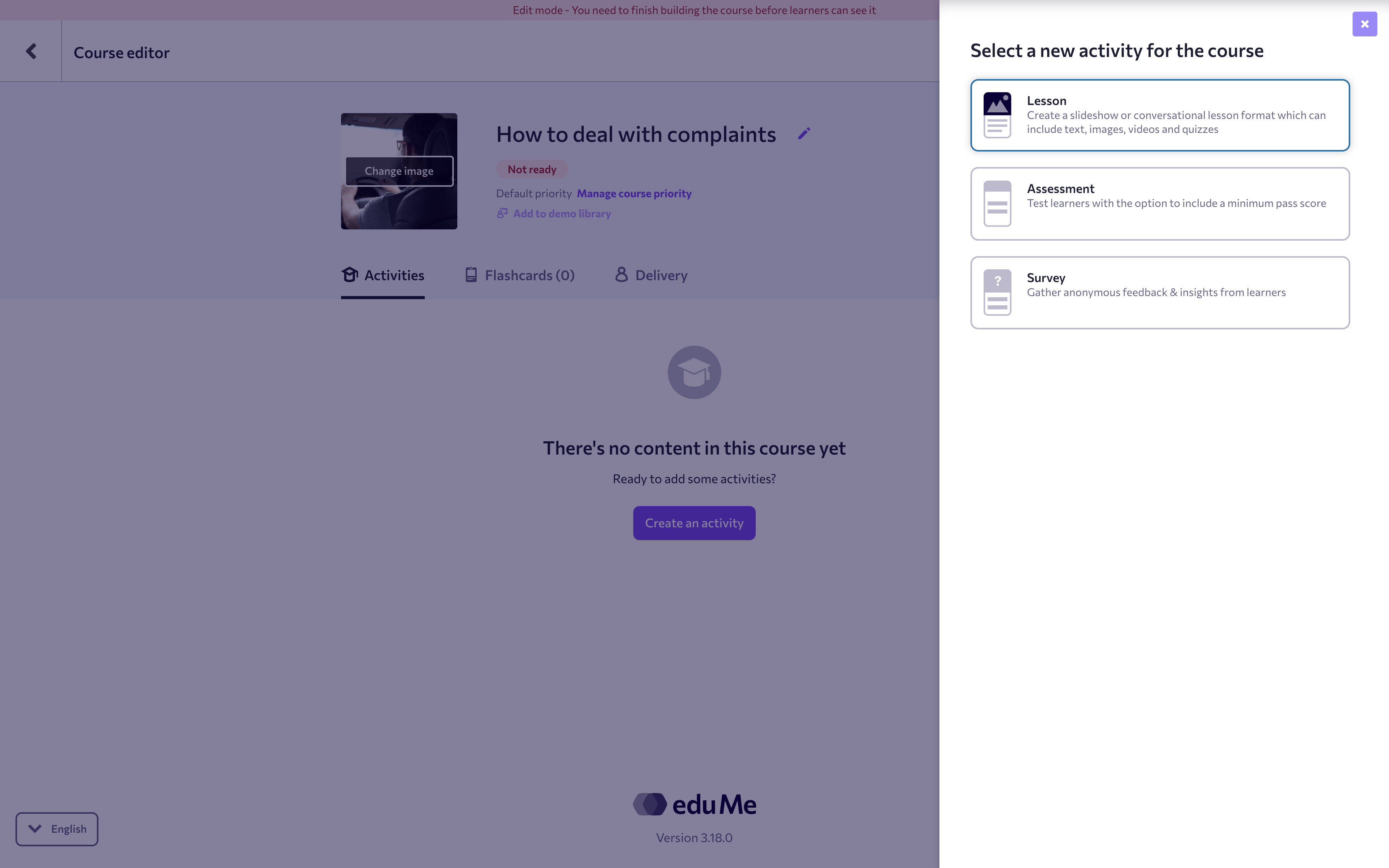
If you already have other activities in this course, click Add new activity then select Lesson - In the lesson builder modal, select Slideshow
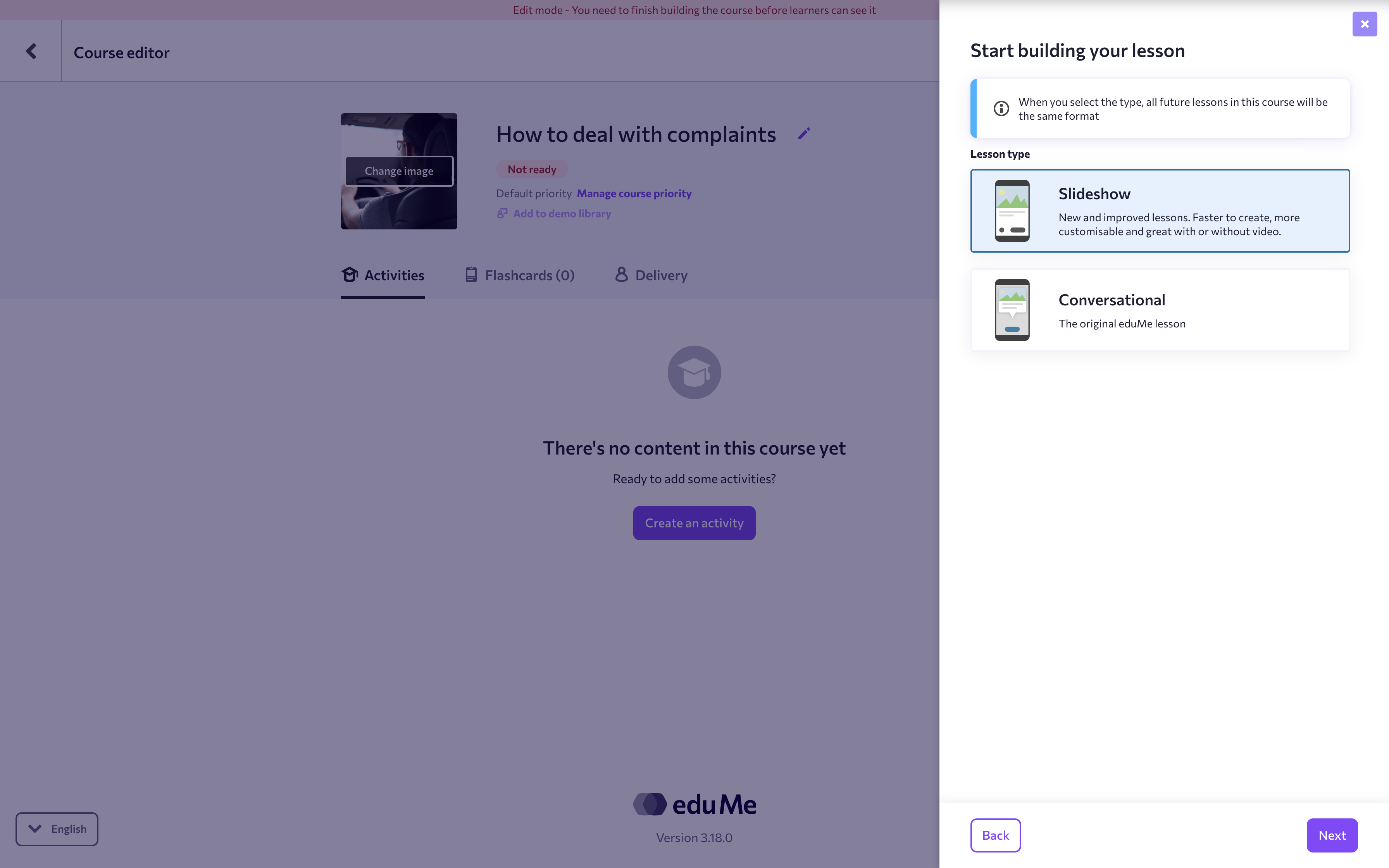
- In the lesson builder modal, select AI generated and give your lesson a title
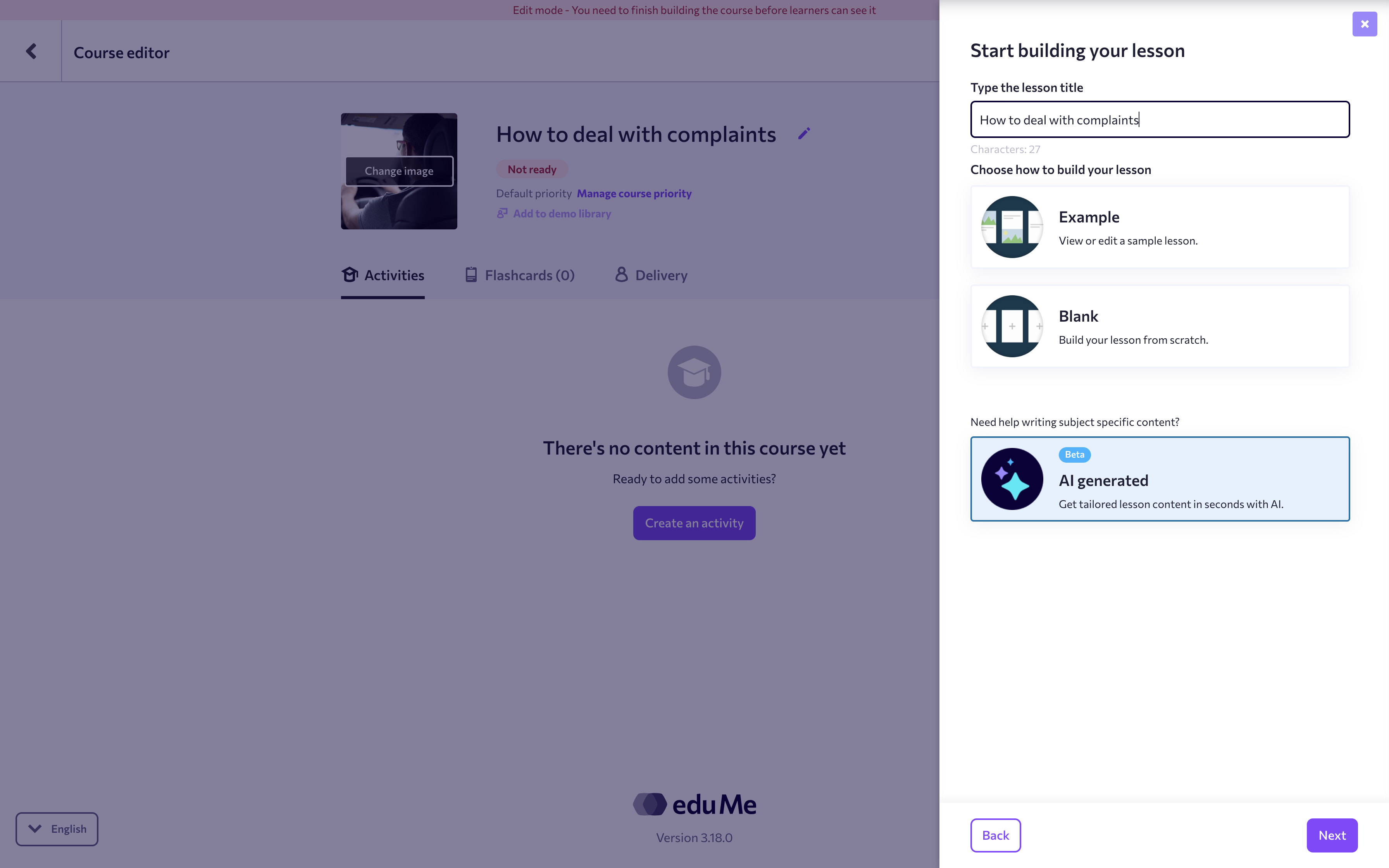
- In the prompt modal, enter your answers to the three prompts. This is where you can tailor the content to your needs:
- 'Role - Who do you want to teach?’ - Who your lesson is for? eg. delivery rider, a sales associate or a warehouse manager
- 'Topic - What do you want to teach them?' - What topic you want to create a lesson on. Be as specific as possible here to generate more relevant content. eg. handling customer complaints
- 'Industry/ business - What is your business type of industry' - eg. Retail, hospitality, Restaurant.

- If you have existing content you can also upload it as an optional pdf document to support the AI prompts by clicking on Browse computer. Some things to consider for good results:
- Lesson title must be relevant and appropriate to the content
- PDF must have enough relevant content to be recognised by the AI
- File should be no larger than 50mb
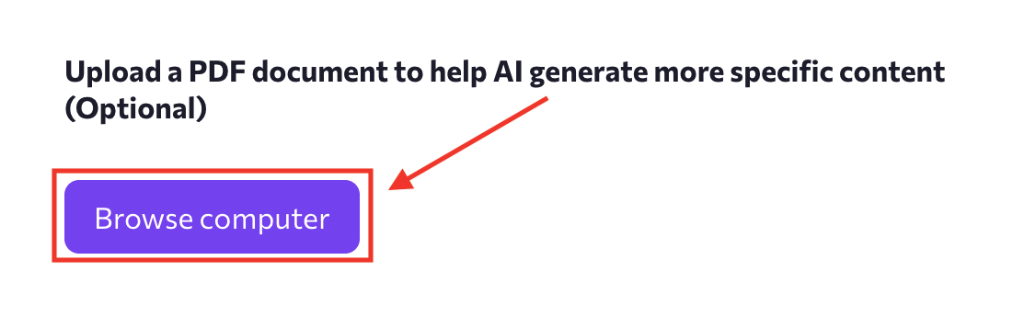
- Click on Create and the AI generator will work on the course
- Once the lesson is generated, you can review the lesson. If you would like to change the tone of the lesson or the number of quizzes, click on Try again in the top right and change accordingly.
- When you are happy to proceed, click on + Add to course, and your AI-generated content will then appear in the lesson editor.
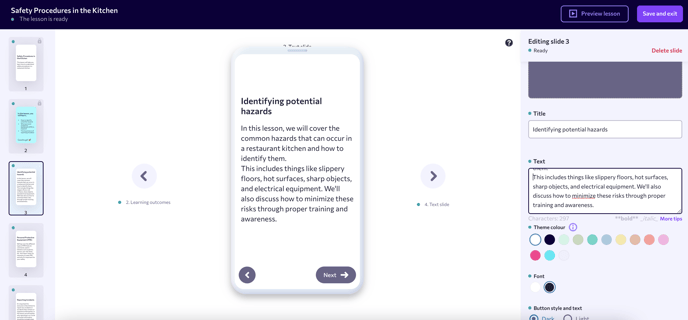
Getting ready to publish
Once eduMe AI has taken the hard work out of gathering lesson content, now's your chance to make the lesson your own. Here are some of our recommendations for how you can personalise your AI-generated lesson before sharing with learners.
Review the content
Take a look through the content that's been generated. Does it cover everything you'd like to include? Are there points you'd like to expand on? Or perhaps information you don't need to include?
AI-generated content is a great way to kickstart lesson creation, but don't be afraid to make your mark and edit as needed.
Add images
Create a visually engaging lesson by adding images where relevant.
You can upload your own images, select from the eduMe library or head to royalty-free websites such as Unsplash and Pexels to download images for free.
Take a look at our recommendations for adding media to eduMe lessons here.
Add a splash of colour
Bring the lesson in line with your brand look and feel by choosing theme colours for slides. If you haven't already set your brand colours, just head to Branding Settings from the main settings navigation.
Add more quiz questions
eduMe AI will automatically generate one or several quiz questions, however you may wish to add more.
We've put together a few tips on creating quizzes if you need some inspiration!
FAQs
Q: Why can't I see the option to create an AI-generated lesson?
A: If you're building a lesson in an existing course that has conversational lessons already created, you won't see the option to create an AI-generated lesson. This is because the AI generator only works for courses using slideshow lessons.